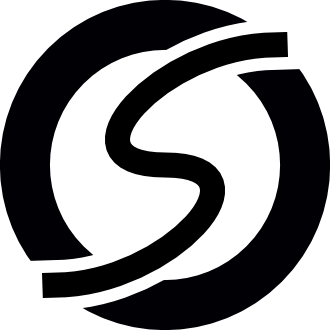Interact with the bot¶
Once a Rule has been triggered, it’s time to do whatever the plugin is
supposed to do. Thanks to the bot parameter, you can make the bot talk:
say something in a channel, reply to someone, send a notice, or join a channel.
Make it talk¶
The most basic way to make the bot talk is to use its
say() method. The wrapper knows the origin of
the trigger (a channel or a private message), and it will use this origin as
the default destination for your message:
# will send that to trigger.sender
bot.say('The bot is now talking!')
If you want to send the message to another destination, you can pass it as the second argument:
bot.say('The bot is now talking!', '#private-channel')
Instead of a string, you can use an instance of sopel.tools.Identifier.
If you want to reply to a user in a private message, you can use the trigger’s
nick attribute as destination:
bot.say('I reply in private message', trigger.nick)
And if you want to send a private message to the bot’s owner every time your rule is triggered, you can use the bot’s settings:
bot.say('Hi owner!', bot.settings.core.owner)
Note
The say method sends a PRIVMSG command to the IRC server. To send
a NOTICE command instead, you need to use the
notice() method instead.
Make it reply¶
Now maybe you want to make sure the user gets notified by the bot’s message.
For that, you could use trigger.nick this way:
bot.say('%s: ping!' % trigger.nick)
It’ll work fine and it’s a common usage. So common indeed that Sopel provides a shortcut for that:
bot.reply('ping!')
As with the say method seen above, the reply()
method can send your message to another destination:
bot.reply('ping!', '#another-channel')
Also, if you want to reply to someone else, you can do that too by using
the reply_to parameter:
bot.reply('ping!', reply_to=bot.settings.core.owner)
In that example, we send a message on the same channel, with a highlight to the bot’s owner.
Note
By default the reply method sends its message using a PRIVMSG
command. You can set notice=True as argument to make it use a
NOTICE command instead:
bot.reply('ping!', notice=True)
Make it act¶
Besides talking, the bot can also act:
Oh, and let’s not forget about /me does something, which can be done with
the action() method:
bot.action('does something')
Do it with style¶
When the bot talks, replies, or acts, it can do so with style: colors,
bold, italic, underline, strikethrough, or
monospace. IRC formatting works with control codes, bytes you can use to
tell IRC clients how to display some part of the text.
See also
If you want to know more about IRC formatting in general and some of its limitations, the modern IRC documentation may be of interest to you.
However, dealing with control codes yourself is not the most dev-friendly
approach, hence the sopel.formatting module. It contains various
functions to help you create styled text.
Text styles¶
Let’s dive into examples, starting with bold() text:
from sopel import formatting
bot.say(formatting.bold('This is some bold text!'))
This will output a line like this:
<Sopel> This is some bold text!
You can use them with Python string formatting:
emphasis = formatting.bold('important')
bot.say('And here is the %s part.' % emphasis)
To get that kind of output:
<Sopel> And here is the important part.
And you can use multiple style functions together, for example with the
italic() function:
word = formatting.italic('very')
emphasis = formatting.bold('%s important' % word)
bot.say('And here is the %s part.' % emphasis)
To get a result that looks like this:
<Sopel> And here is the very important part.
Colored styles¶
Colorized text is a bit more complicated, and Sopel tries to provide helpful
functions and constants for that: the color() function
and the colors class.
The color function takes a line of text and a foreground color. It also
accepts an optional background color that uses the same color codes. The color
codes are listed by the colors class, and can be used like this:
bot.say(formatting.color('Red text.', formatting.colors.RED))
The above example should produce this output:
<Sopel> Red text.
You can combine colors and styles, like this:
big = formatting.color(
formatting.bold('WARNING'), formatting.colors.RED)
small = formatting.italic('warning')
bot.say('[%s] This is a %s.' % (big, small))
So you get a similar result as:
<Sopel> [WARNING] This is a warning.
If you want to prevent spoilers, you could be tempted to take advantage of the background color:
spoiler = formatting.color(
'He was the killer.',
formatting.colors.BLACK,
formatting.colors.BLACK,
)
bot.say(spoiler)
And expect this (you need to select the text to read it):
<Sopel> He was the killer.
Note that not all combinations of foreground and background colors are happy ones, and you should be mindful of using too many unnecessary colors.
Channels & users¶
Knowing how to talk is good for a bot, but you may be wondering what the bot
knows about the channels and their users. For that, you can use the bot’s
channels attribute. For example, to list all channels
the bot is in:
for name, channel in bot.channels.items():
# do something with the name and the channel
With the trigger object, you can also access the channel object directly
(assuming the message comes from a channel, which you should check first):
channel = bot.channels[trigger.sender]
The channel object is an instance of sopel.tools.target.Channel,
which provides the following information:
its
nameits
topicits
usersand its users’
privileges
Using trigger.nick, you can get the nick’s privileges and profile in a
channel like this:
user_privileges = channel.privileges[trigger.nick]
user = channel.users[trigger.nick]
Then, for example, you can check if the user is voiced (mode +v) or not:
from sopel import plugin
if user_privileges & plugin.VOICED:
# user is voiced
elif user_privileges > plugin.VOICED:
# not voiced, but higher privileges
# like plugin.HALFOP or plugin.OP
else:
# no privilege